 Don't
let that pumpkin give you the raspsberry and get away with it! Practice
pinching him and saving to your hard drive - then you can send him to
terrorize your friends and loved ones anytime.
Don't
let that pumpkin give you the raspsberry and get away with it! Practice
pinching him and saving to your hard drive - then you can send him to
terrorize your friends and loved ones anytime.THE GREAT WEB IMAGE PINCH
 Don't
let that pumpkin give you the raspsberry and get away with it! Practice
pinching him and saving to your hard drive - then you can send him to
terrorize your friends and loved ones anytime. Don't
let that pumpkin give you the raspsberry and get away with it! Practice
pinching him and saving to your hard drive - then you can send him to
terrorize your friends and loved ones anytime. |
|
Go get a cup of coffee or tea and do this tutorial right now, following my steps. It's the best way. |
|
1) Hover your mouse over this Click on the pic --> as we go along to see how it's working. |
 see ---> |
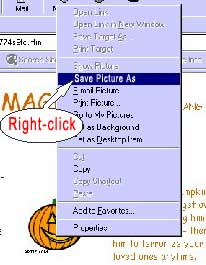 |
|
|
3) From the drop down button in Save Picture>Save In choose My Documents.(you want to save all your pics in there so you know where they are). |
4) BUT---Once in My Documents, choose and open the folder My Pictures then SAVE see example below |
|
|
 see--> |
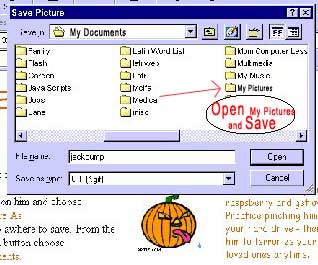 (when you hover over me, if my messge disappears, get off and on again) |
| INTERESTING NOTE FOR INTERNET EXPLORER 5 or 6
BROWSER USERS: Explorer users, notice when you hover over some images, like
the one above ( try it) it brings up a little bar with different things
you can do like print or save etc? That works on pictures saved as JPG,
which it is but the animation is not. It's a GIF image.
Anyway, when you want to save an image and you see the bar, just choose either the Save icon (which looks like a floppy disk) or the folder icon. Either one will take you to your hard drive. Choose your My Pictures folder in My Documents. Or, and what's really cool, you can choose the envelope icon and send the pic straight to somebody in an email. Try one on yourself! |
||
|
How to insert image in Yahoo - remember to insert it as an attachment. You can parctice this right now, while reading this page online. Just minimize this page so you can see your desktop to bring up another browser like this one. Click the Internet Explorer icon. Go to your Yahoo mail and start a new message. Insert an image by using their attachment facility. Find the one you want in My Pictures in My Documents. Say ok. Then send a test run to yourself. That's the best way before everyone else. **************** To insert using Outlook Express. Open new message. Make sure you click within the body of the message first. That's how it knows where to put the image. Go up to the toolbar, INSERT>PICTURE>Picture Source>Browse> go to My Pictures>choose image>OK Send test to yourself |
||

|